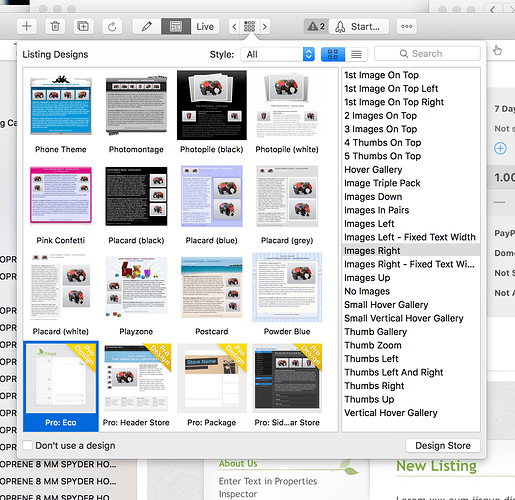I usually use the ebay picture uploader, but on the rare occasions when I have a lot of photos I like to use my own photo server. But I cannot find the place where you change the locations of the pictures. Can anyone tell me where this is?
Assuming that you are using GarageSale 7, you first have to enter your server’s credentials in the “Preferences” window, under the “Imager Server” tab.
Once you have done that, you have to go to Preferences > eBay, select the “eBay Images” tab there and choose your server.
I have the server selected, that is no problem. But it doesn’t give me the option to make the images go right when I select it. So the 12 ebay images disappear when I select this server, and all the other images are not viewable either. In Garage Sale Six, I could change the location of the photos so that I could view them in the listing.
When I select my own photo server, the photos are not appearing embedded within the listing. I need to find the place where I can designate where the photos are going to appear within the listing. In the past, I could go to Images in the drop down menu and designate the location of the photos or if I was using the Ebay Photo server for less than 12 photos, I would always select no photos. But for more than 12, I need to select Images right, so that all the images would appear in the right side of the template.
I think you may be referring to the position of the image as it is seen on Ebay. If so look at he menu icons:
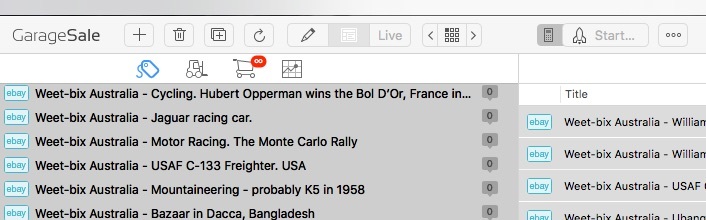
Finally got it, thank you so much.
This topic was automatically closed 10 days after the last reply. New replies are no longer allowed.