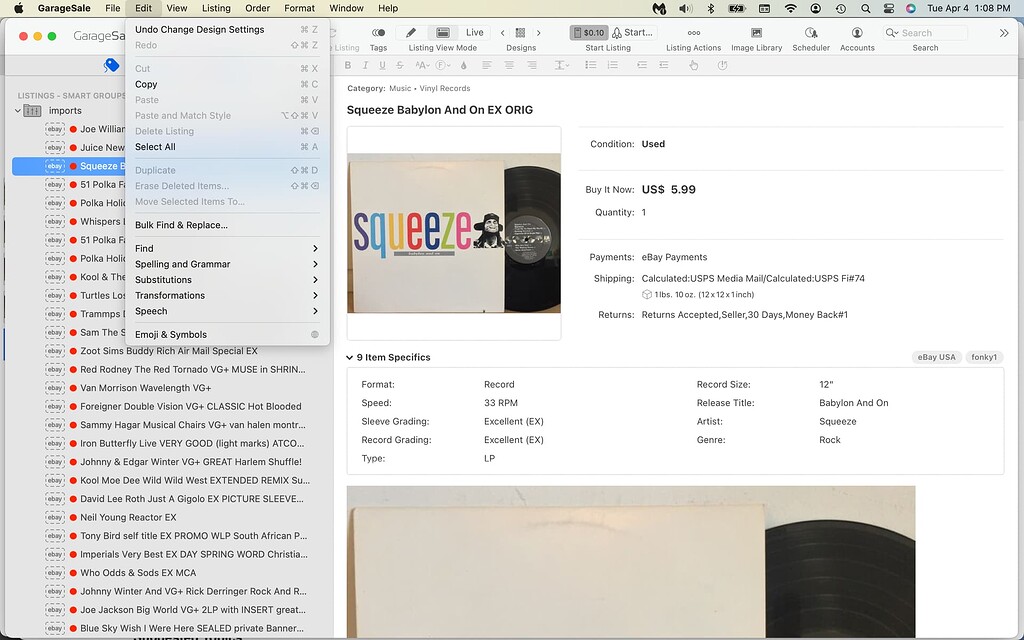I have definitely ended listings and then re-listed them before without duplicating or anything. Maybe we can schedule a call?
Seems to be a valid category id. Sorry, no idea why it isn’t working for you.
Just select “Show Script Editor Window” from GarageSale’s “Window” menu.
In that script editor window click on the “+” button at the bottom left to create a blank script.
Paste in the script I posted.
Select some of your listings in question in GarageSale’s main window, left outline view.
Back in the script editor hit the run button to execute the script.
Sure, you can relist an ended listing. But you can’t use the scheduler for that. That’s what I meant.
OK, so I downloaded all the listings. More than only the category number I entered, but that’s fine because the smart folder can filter out the correct category. I did this with the “remove design” thing, so now when I view those downloaded listings, they don’t look right. To get them back to being right, please tell me if I understand this correctly – I need to end the listings first. Then I duplicate the listings (how do I do that?). And then they will magically appear with the design again? And then finally I can put them into the scheduler, yes?
Regarding ending the listings… So, when I try to view one of the imported listings in the smart folder, I cannot view the live listing. GS thinks it isn’t live, but clearly it is…? So how would I end them if GS thinks it isn’t running?
These are many questions. Some answers below:
-
To add a listing design, you have to select one from the Design Browser. Of course, you can do this for multiple selected listings at once.
-
You can only end a listing that is currently running and GarageSale needs to know about this. Running listings have a blue or green bordered listing icon. See the “Icon Legend” from GarageSale’s Help menu.
If a listing is a “prepared” one, you can’t end it, of course.
If you don’t have the “original”, running listings in your GarageSale, you still can end them through the eBay website directly -
To duplicate a listing, just click the duplicate icon in the toolbar. It’s all described and shown in the help:
Main Window -
“Prepared” listings can be added to the scheduler, yes.
Overview
I’m sorry but I do not understand what you have written.
-
So, to make them back the way they originally looked, I have to browse for the design I had chosen originally and find it again?
-
The listings I imported are of course currently running. GS imported them from my active listings. And some of them appear in GS as running listings, and others do not, which does not make sense.
-
Sure I understand how to duplicate a listing. BUT when I have 1000 that need to be duplicated, will the duplicated ones appear each one below its original? So then I would need to go through and select each duplicate by hand???
Please appreciate that this is not an obvious process to someone who has not written the program. I am sorry for all the questions, but I feel like it should be more intuitive. I could change the listings from Buy It Now to auctions on the eBay site easily, however eBay won’t stagger them. Since I don’t want 1000 listings ending at the exact same time, this process is necessary. But, it should be easy…!
Exactly. If different designs have been used that might be much work, true. But why is this such a surprise? I’m sure you knew how to select a design before?
I think I already tried to explain it in one of my previous answers.
Before doing the duplications, create a new group. Then make the duplications. The duplicated listings will all be selected so you can easily move them all at once into a specific group or use the “Move Items to” command.
You might want to test it with a few items first.
Regarding selecting the design… I selected a design one time, MANY YEARS AGO, for my entire store, and I have not thought about that ever since. All my listings have the same design. It’s like a logo, or a brand. They all look the same. I have never changed it. I have no recollection of where that was/is. I don’t remember how to do it. Maybe I can find it again easily. But that’s why I was asking. I’m not an idiot. It’s just something that seems like additional work for no reason, and that’s why this is a surprise.
Regarding the running listings… I’m sorry, I think maybe you aren’t understanding my question. You had answered me before regarding the color of the border. But now, it is a step further than that. As you wrote in #2, I can only end a listing with GS that is currently running, and GS “needs to know about this”. GS imported my active listings, so it must “know about” them. But when I clicked on one of them which did not have the blue border and tried to check the live listing view, it brought up a message that said the listing was “not listed yet”. I even double checked to make sure it was still active on eBay itself, and yes it is still running. So when I want to end the listings, will I not be able to do this through GS…?
I’m sensing that you may be getting tired of answering my questions, and I apologize for taking so much of your time. I do also feel like this could and should be much easier. Please try to remember that this probably all seems logical and easy to you because your job is to write the code for and/or understand everything about GS. My job is not writing code or exploring every aspect of GS. My job is to research and know about records, antiques, clothes, etc., to go out and find them, and then to sell them. I need GS to make my job easier without taking up a lot of the time I need to spend on other things, and GS usually does this. However in this case, it’s a bit of a struggle to figure out how to make it do what I need…
Designs are either in your toolbar or right click the tool bar and add it to the tool bar.
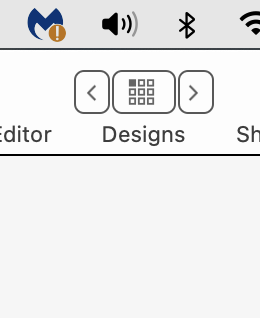
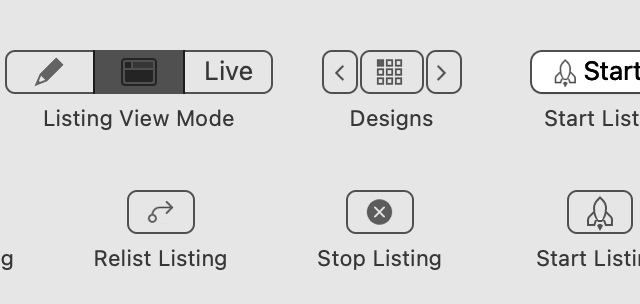
After opening 1 of your listings in the column, right click and choose “copy listing components” and then right click the listing you want to have the new listing components and right click again and choose “Paste listing components”. I do this with 6,000 listings at a time and can make changes to the design in one process. HINT: Do a couple the first time to be sure GS is going to do what you want it to do.
Regarding why GS doesn’t download as a running listing seems completely wrong. GS creators need to answer that. Ending 100’s using ebays system would be time a time consuming thing to do.
OK thanks! I get it, I tried it, it worked… The design part is easy, like it should be!
So, I have tried doing what you suggested. Here is the issue. The smart folder does its job by filtering out the other categories and arranging the listings in ascending order by price. HOWEVER once the listings are there, you cannot duplicate them. The duplicate button simply does not work. So, I thought I would try to move everything under $10 to another, not-smart folder, and do the duplication from there. BUT you also cannot move listings from the smart folder. Thus, the smart folder is only helpful for looking at a list, and nothing else…
You 100% can. I just selected a bunch of items in a Smart Group, and dragged them with no problem into a new folder/group.
If you are dragging a huge number, it might take a moment for the selection to “grab” them all at once. But if you can drag a couple at a time, you will see it works.
It doesn’t. Check my screenshot. The “move selected” is greyed out, and if I try to drag it does nothing…
If you select at least two items in the left column, they will show up as a list (or “gallery” icon-style) view in the center pane. From there, you can select and drag them wherever you like.
To be honest I would say that it is a bug (in the sense that “software doesn’t act as user expects”) that you can’t see just one item in “list view” that way.
Aha! Yes that works. I was trying to drag a bunch directly from the list on the left but it did not work. But doing it as you suggested DOES WORK! Thanks!
It can be super irritating sometimes, I know. I suppose I’ve just become accustomed to all these implicit issues.
@ilja [usw.] is there a way you might allow “dragging” from a single listing viewed in the central pane of the app?
This really does feel like a bug: You can only drag more than one item from the gallery/list views, never one item. You should be able to drag a single item if it appears there.
Maybe if there was a finder-like “title” of the listing, if it is alone?
This topic was automatically closed 10 days after the last reply. New replies are no longer allowed.