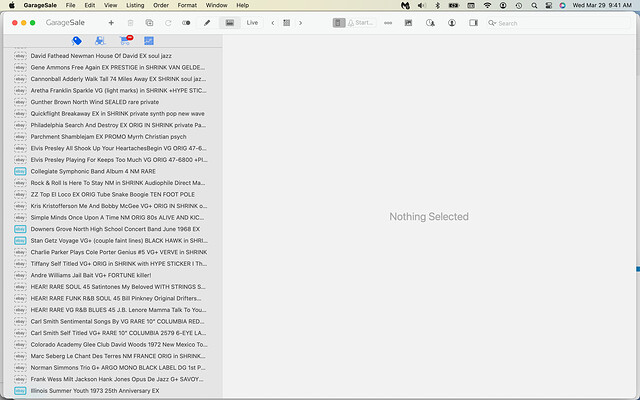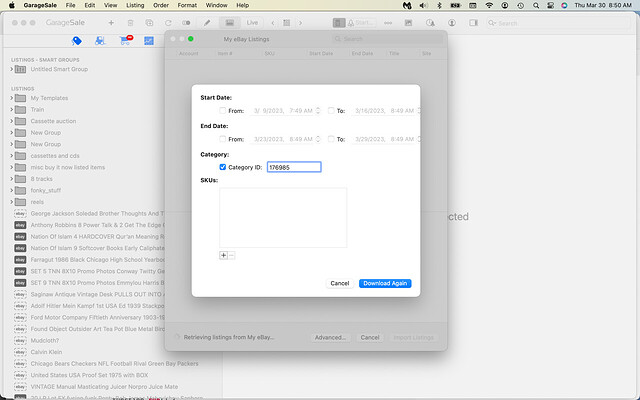I sell mostly records. I have something like 6000 of them currently listed. They are all BIN. I want to clear out some space by running an auction. So I want to import them and change them to an auction. So, 2 questions. First, I see how to do the import of the specific category BUT I need more specificity. All records are in the same category number. I’d like to be able to import ONLY the 45s, or only the LPs, Secondly, when I do an import, where do the listings appear? I’d like them to appear in their own folder. Thanks.
The “Import from eBay” window comes with some helpful filter functions but you can’t filter for a specific item specific or title. Maybe you can use the SKU filter field …or the “Item ID” table column?
https://manual.iwascoding.com/gs8/en/Listings_Section-Importing_from_eBay.html
Sorry, you can’t define a specific folder. Imported listings will appear at the bottom of the left outline view.
OK, so 1 suggestion would be to make the imported listings go into their own folder. If I have to import ALL the listings in the records category because I cannot limit it with an item specific, that will be over 5000 items! That’s a really long list at the bottom on the left.
And/or, if we can’t select them by one of the item specifics, maybe an option to import by price…? For example, I want to auction all my low-priced stuff. So if I could just import all records under $20, that would help a ton. If that also cannot be done, then I would really appreciate the option to sort a folder by price. Currently I can sort by the alphabet or state only.
One other unrelated suggestion is to add a right-click option to any template to make it the master, instead of having to open the settings and drag it in.
Thanks!
That’s a lot, you are right. What you can do to easily move them into a folder is:
- Select the first imported listing
- then scroll down to the very last item
- hold down the shift key on your keyboard and click on that last item. This will select all 5000 imported listings.
- Perform a right-click and select “Move Selected Items To…”. There you can select the desired folder.
You can sort by price in table overview mode. Please see here:
https://manual.iwascoding.com/gs8/en/Getting_Started-Main_Window.html#table-view
What also might be helpful for you is to create a smart group that filters for a specific item attribute, category, price…
https://manual.iwascoding.com/gs8/en/Getting_Started-Groups_and_Smart_Groups.html#smart-groups
OK this is helpful. Thanks. The only thing right now that isn’t working is that I input the category number in the Advanced section of the import window, but it imported everything, which is an extra 2500 listings I need to go through. I will look at using the smart group – but I would need the smart group to pull listings ONLY from the imported ones. I don’t think that’s an option…? Otherwise will it show 1000s of ended listings which I have kept?
No, sorry, but you could limit the smart group to only show running listings (and ignore ended listings).
What you could do also, is to mark all imported listings with a tag. You can then create a smart group that only shows listings with that specific tag.
More about tags:
https://manual.iwascoding.com/gs8/en/Listings_Section-Tags.html#Tags
OK the tag thing sounds like it could work.
It is still importing, so I can’t try anything yet.
But, please see the attached photo.
Some of them import as active listings (blue) and some do not (black)…?
The ones with the dashed border seem to already exist in your GarageSale database. A already started listing (with an eBay Item ID) can already exists once. If you import the same listing again, it will be imported as a “prepared” listing.
Hmmm… Well, I think nearly all of them are already in my database already. But OK that’s not so important. It is odd that the 2nd one in my list is duplicated – I checked and there is only 1 listing for this item on my ebay. Hopefully that is the only one.
In creating a smart folder, it will order them by price! So that’s great.
What I cannot seem to do is find where to filter the smart folder by attribute.
And then – here’s what I’m thinking. Please tell me if this will work or if there’s a better way…
I select, say, 500 listings in the smart folder and end them.
Then I can set an event with the scheduler to auction them 1 minute apart.
Yes?
Sorry for so many questions! This is not an obvious process. OK so I was just reading about the “remove design from description” option. All of my listings were started with GS. Do I need to have that box checked (i.e. start over) when importing if I am going to end them and then re-start them as auctions?
When downloading from ebay the design is integrated into the listing and needs removed. Otherwise you end up with a design within a design or a duplicated design and gets all mixed up when you work with it
All I would change is from buy it now to auction. Do I still need to remove it? I would end the listings, make that change, and then start the auction…
The code that sets up the design details gets downloaded and GS adds it again. So, Yes, remove it and the GS will add it back one time otherwise it get doubled and you see design details twice.
Sorry, I mixed it up with “User Properties”. Maybe you find another smart group filter that you could use?
However, it also might be possible to mark all listings that have a specific attribute by using a script.
What attribute exactly are you looking for?
Update: I added a script to the GarageSale Scripts category that you might find helpful:
Yes, you can start new, prepared listings with the scheduler but you can’t re-list listings with the scheduler.
So, after ending these listing you’d have to duplicate them and then schedule these “prepared” listings.
It only is recommended to select that checkbox if your listings use one of GarageSale’s listing designs. If they don’t use a GarageSale design there is no need to select the checkbox.
In the “records” category, one of the specifics is “type” and another is “speed". I want to be able to filter by both, so in this case I want “LP” type and “33 rpm” speed.
The result will be that I can do an auction of full length records when I want to, or an auction of 45s, etc. because generally collectors of one do not collect the other…
Also, I had to re-import everything using the option to remove design. Again, though I put the category number into the appropriate box in the “Advanced” tab, it did not work. It imported over 1000 extraneous listings…
Unfortunately, you can’t filter by attribute. However, by using a script it should be possible to mark listings that have these two attributes with a colored tag.
You could then filter these listings (that have that specific tag) in a smart group.
It’s a bit cumbersome but it is a doable workaround.
I just tried it here but for me it worked as expected. Can you post a screenshot of the “Advanced” panel so I can see what you have entered?
The script below marks all selected listings with a red tag if they have the following attributes:
Type=LP
Speed=33 rpm
// Mark all selected listings that have a specific attribute (e.g. "Type"="LP") with a colored tag
function run() {
for (const listing of selectedListings) {
if (listing.attributes["Type"]=="LP" && listing.attributes["Speed"]=="33 rpm") { // change the attribute name(s) and value(s) to what you are looking for
listing.tag = 1; // 1 = red tag, 2 = orange, 3 = yellow, 4 = green, 5 = turquois, 6 = blue, 7 = purple, 8 = pink, 9 = grey, 0 = no tag
consoleLog("Listing '" + listing.title + "' marked with a colored tag");
} else {
consoleLog("Listing '" + listing.title + "' does NOT have the searched attributes");
}
}
}
You can enter and run the script in GarageSale’s script editor window.
I, uhhhh, don’t know anything about code or that script thing. I looked at the link, and I don’t even know where to click in GS to start down that road…?